Has your PC frozen during an update? Here's how to get it running again
One of the benefits of running Windows 10 is that it's updated frequently and most of the time, this happens automatically, without you having to do much at all. It means that bugs are fixed whenever one arises and thus, it provides a much better user experience than previous iterations of the software.
There may be a little disruption while the operating system is running through the update (ie., your computer won't be accessible), but that's not a huge problem if it means your computer is always secure against hacks, bugs and malicious code injections. These updates aren't just there to fix the problems though. They also add new features and make sure the operating system is running as smoothly as possible.
But sometimes, when you're installing an update (however big or small it may be), you may come across a problem that prevents the operating system from updating properly and may result in your device not working at all. Any disruption to a platform update can have panic-inducing consequences, but luckily, it can be fixed reasonably easily.
One thing you must NEVER do it turn the computer off halfway through an update, This could leave the computer or device "bricked" - meaning it's as functional for computing processes as a brick. This is because for updates to be applied, they need to change the core architecture of the operating system, adding new ones and removing old ones.
If an update is paused halfway through, some essential files could be deleted without the update applying and installing the new ones to the OS, rendering Windows useless. The computer would still start up but the OS would be broken so it's important to make sure that the update is actually stuck and not just taking its time.
If the update has made no progress in a few hours, however, then it's usually safe to assume it's stuck. In that case, follow the guide below and you should be back to work in no time.
How to fix a stuck Windows 10 update
Step 1. The tried-and-tested Ctrl-Alt-Del may be a quick fix for an update that's stuck on a particular point. This function will allow you to access the login screen, and sign in as normal, but if not, further action may be required.
Step 2. Restart your PC. Resetting your PC mid-installation is a cardinal sin and expressly warned against by manufacturers, but if your update is genuinely stuck then you haven't got a lot of options. Use your computer's physical power or reset button, and remember that you may have to hold it down.
Step 3. Boot into Safe Mode. Accessible from the Startup Settings menu, this mode disables everything but the absolute essentials Windows needs to run, ensuring that any software conflicts that could be interfering with the update are removed. After the update installs, you can restart Windows to exit Safe Mode.
Step 4. Perform a System Restore. In order to safeguard against this type of thing, Windows will usually create a restore point just before applying an update, so you can roll it back if there are any problems. You can access the System Restore function from Safe Mode, or from the Advanced Startup Options if that doesn't work.
Step 5. Try a Startup Repair. A more in-depth fix than just doing a System Restore, the Startup Repair tool (also accessible from the Advanced Startup Options screen) can sometimes fix underlying issues that may be hampering the update process.
Step 6. Perform a clean Windows installation. This is pretty much the 'nuclear option', but if all else fails, you may be forced to simply erase your previous copy of Windows and simply start from scratch. Be warned, though, that this will erase your entire hard drive, so make sure that any vital data is as thoroughly backed up as possible beforehand.
Credits: https://www.itpro.co.uk/operating-systems/27717/how-to-fix-a-stuck-windows-10-update
 020 3948 4555
020 3948 4555