Whether it's Google Chrome, Mozilla Firefox, or Microsoft Edge, here’s how to enable private browsing on every major browser
Private browsing, privacy mode, incognito mode - no matter what you call it - you've probably used it as it's now a common feature in most popular browsers. First seen in May 2005 with Mac OS X Tiger, the feature has become popularised and made its way from Safari to Chrome and now even on most mobile browsers too.
The privacy features that come with a private browser mode can be limited and it's important to know how you're protected as there's often confusion as to how private these browsers really are.
Private browsing usually stops the browser from storing your search history, won't save data from completed online forms, it won't store cookies from websites you visit and in some cases can mask your IP address. Things like your shopping basket won't magically reappear after quitting a tab, you might not still be logged in upon returning too, but your activity may still be visible to an employer so any NSFW viewings may still come back to haunt you.
It's true that you would get much more protection from using a VPN, but getting an effective one often costs money. Private browsing is free and will serve you well if it's just basic privacy you're after. Use it when shopping for an engagement ring, but not anything nefarious.
Private browsing can also be effective in discovering a true Google ranking if your business is dependent on search visibility and there are a host of other nuanced benefits too. Here's how to go incognito.
Google Chrome
Incognito Mode, Chrome's version of private browsing, can be accessed from the settings menu at the top right of the browser, or by pushing Ctrl+Shift+N.
There are a few giveaways when using this brand of private browsing, mainly the outline of a 'secret agent' and a message that you've "gone incognito" when you open a new tab, instead of a blank white screen, or one that shows your most frequently visited pages.
Google Chrome won't save your browsing history, store cookies and site data, or any personal information you use to fill out forms. However, your activity won't be completely hidden. Websites you visit, for instance, can still be tracked by your ISP, or employer.
Moreover, although Chrome won't remember what files you have downloaded (a record will not be kept) while using private browsing, the files will remain on your hard drive and you will have to manually delete them if you want them to stay hidden.
Microsoft Internet Explorer and Edge
Microsoft's Edge and Internet Explorer both use what is dubbed InPrivate browsing to allow you to surf the web with a heightened sense of anonymity - and can be accessed in the 'More' tab located in the top right corner of the browser, as with Chrome.
The Edge browser doesn't inform you as explicitly that you're using InPrivate browsing, but there are still a few clear indicators.
Your browsing data, such as cookies, form data, temporary files, and web history, won't be saved, as with Google Chrome's offering, while any temporary data stored on your device is deleted after all private browsing tabs and windows are closed.
Meanwhile, any third-party toolbars you have installed will be disabled upon opening an InPrivate tab.
Mozilla Firefox
Mozilla’s private browsing feature in FireFox is simply called ‘Private Browsing mode’ and offers the same privacy tools as Chrome and Edge. However, FireFox offers an additional tool that others browsers don’t to make browsing even safer, and that’s called Tracking Protection. This is said to prevent companies from tracking your browsing history across multiple sites so they can’t record your browsing habits.
There are two ways to open a new Private Window in FireFox.
You can either click the menu button, which is presented as three horizontal bars in the top right corner of the window, and then click New Private Window. Or you can open a link in a new Private Window by right-clicking on any link and choose Open Link in New Private Window from the context menu.
Once in Private Browsing mode, the browser window will have a purple mask at the top.
Safari
To enable Private Browsing in Apple’s Safari browser, simply go to File > New Private Window. A window that’s using Private Browsing has a dark Smart Search field with white text.
Safari's private browsing mode also removes temporary files when you close the window. Browsing history, form data, and cookies are all wiped by default.
Opera
Opera is a noteworthy browser when it comes to surfing privately on the web because, unlike its rivals, its Private Mode offers a VPN connection to add another layer of secrecy to your browsing activities. It's not a silver bullet in keeping your activities totally private, but it does provide additional protection.
To enable this feature, you can either go through the menu: File > New Private Window. Or, you can use keyboard shortcuts: Ctrl+Shift+N for Windows and ⌘+Shift+N for Mac.
Credits: https://www.itpro.co.uk/security/28014/how-to-enable-private-browsing
 020 3948 4555
020 3948 4555