USB-C is finally becoming widespread, but what exactly is it, what can it do and how can you upgrade?
In 1996, the Universal Serial Bus (USB) was released as a direct response to the confusion caused by the multiplicity of computer-connector types. Quickly adopted by manufacturers and users, USB was a revelation, providing fast, stable, hassle-free connections between devices.
Over the years, USB has lost some of the universality that made it so convenient to begin with. Different devices now use different ports (full-size, mini, and micro to name just a few) and things have become a little more confusing again.
Despite being launched five years ago, USB Type-C - more commonly known as USB-C - has only recently started to go mainstream, appearing on laptops, desktop PCs, smartphones and more. If you haven't encountered it yet, chances are you soon will.
What is USB-C?
USB-C isn't actually a USB standard (which has more to do with data-transfer speeds rather than shape and size of the connector). Technically speaking, it's a USB connection type, like USB Type-A (the classic full-size USB connection) and USB Type-B (the squarer variety commonly found on printers) before it.
USB standards are designated by a numerical indicator such as USB 2.0 or USB 3.2, and relate primarily to the maximum data transfer speed they support. However, because most USB-C hardware tends to also use the 10Gb/sec USB 3.2 Gen 2 standard (also known USB 3.1 or USB 3.1 Gen 2), people often mistaken view the two terms as interchangeable.
You don't necessarily need a USB-C connection to get the speed benefit of USB 3.2 Gen 2 (some newer USB-A connections are compatible with the standard), but USB-C offers additional advantages of its own.
USB standards explained
If you're scratching your head at all the USB standards being thrown around, don't worry - it's a confusing enough area to begin with, and it's been made all the more confusing by recent changes to the official naming guidelines from the USB Implementers Forum (USB-IF).
In short, USB 3.0, 3.1 and 3.2 will all be rebranded to different variations of 'USB 3.2'. The USB-IF says this will help avoid confusion, although not everyone agrees. Check out the reference table below if you're having trouble keeping track of which standard refers to which speed.
| Connection | Commonly used name | Official term since 2013 | New term | Marketing term |
| 5 Gb/sec | USB 3.0 | USB 3.1 Gen 1 | USB 3.2 Gen 1 | SuperSpeed USB |
| 10 Gb/sec | USB 3.1 | USB 3.1 Gen 2 | USB 3.2 Gen 2 | SuperSpeed USB 10 Gb/s |
| 20 Gb/sec | USB 3.2 | Did not exist | USB 3.2 Gen 2x2 | SuperSpeed USB 20 Gb/s |
Thunderbolt 3
As if the world of USB-C standards wasn't confusing enough, there's also another connection standard that also uses the USB-C connector: the Thunderbolt 3 standard. Co-developed by Intel and Apple, Thunderbolt 3 is currently the most advanced USB connection standard available, offering 40Gb/sec maximum connection speeds.
What this means for users, aside from faster data transfers, is the ability to do things like connect multiple daisy-chained 4K monitors via a single port, or to connect an external GPU to beef up a laptop's rendering power.
Thunderbolt 3 ports are usually designated by a lightning bolt icon next to the port, and are compatible with other USB-C devices, as well as backwards-compatible with earlier Thunderbolt generations via adapters.
USB-C charging
Older USB standards are only suitable for charging low-power devices, such as smartphones. USB-C, however, supports a newer version of the USB Power Delivery specification, which can output at up to 100W. This means that it can power all but the most demanding of laptops, while also providing an internet connection and connecting them to external devices like monitors and docking stations.
USB-C data transfer speeds
As mentioned, a major benefit of USB-C is its transfer speed. The actual speeds you can reach over USB-C are determined by a number of factors, but mostly by the capability of the hardware you're connecting. Most USB-C connections will support 10Gb/sec transfers, although older ports may be capped at 5Gb/sec
Although it still lags behind Thunderbolt 3, the latest standard, USB 3.2, promises speeds up to 20Gb/sec. However, although it demonstrated last year by software company Synopsys, USB 3.2 is unlikely to become widely available until 2020.
USB-C reversible connections
One reason there are so many types of USB connections is that devices now come in so many different shapes and sizes. You wouldn't want a full-size USB-A socket on your sleek smartphone, for example - it just wouldn't fit. USB-C is therefore small and discrete, specifically designed to suit all types of devices, from PCs and tablets to cameras and phones (though not the iPhone). As USB-C becomes more common, you'll only need one type of cable for all your devices - although bear in mind that you may need a more powerful wall adapter to charge larger products.
One annoyance with older USB connectors is that they only fit one way around. How many times have you fumbled while plugging in a USB cable, turned it around to try it the other way, only to realise you had it right the first time? USB-C finally removes this annoyance by being totally reversible. You can plug it in either way with no risk of damage caused by stubbornly trying to force it in the port the wrong way up. It also uses the same port at both ends, so it doesn't matter which end you've got hold of either.
USB-C docking
USB-C's support for different types of connection protocols (such as HDMI and DisplayPort) removes the need for multiple ports on PCs and other devices. This is particularly useful for slim laptops, where one USB-C port can be used to connect multiple devices. It also means you can use a single USB-C cable to quickly connect your laptop to a docking station. For example, Dell's D6000 (£159) will power and charge your laptop, as well as provide outputs to multiple HDMI monitors and connect it to a USB keyboard and mouse, and Gigabit Ethernet. All you need to do is connect your laptop to it using a single USB-C cable.
Cheaper USB-C docks are available, such as Lenovo's USB C Hub (£28.98). Although this won't power your laptop, it lets you connect a monitor and provides three USB ports and two memory card readers - all via one USB-C cable.
USB-C backwards compatibility
Clearly, you can't plug a USB-C cable into an original (USB-A) socket or vice versa. However, since the USB standard is fully backwards compatible, all you need is an adapter to connect a USB-C phone, for example, to a laptop that only has USB-A ports. Bear in mind, though, that devices whose ports use older standards will only connect at the maximum speeds those standards support - connecting them to a USB-C device won't make them work any faster.
How can I get USB-C?
If your computer doesn't have USB-C ports, don't panic. Here are the three main ways to add USB-C support:
Buy an adapter: If you want to connect a USB-C device to a PC/laptop that lacks USB-C ports (or vice versa), you can use a simple adapter. In most cases, a USB-C-to-USB-A cable (such as this one for £6.49) is all you'll need. Alternatively, you could use an existing USB cable, with an adapter like Ailun's Type C Adapter (£5.91) to convert the USB-A connection at one end to a USB-C.
Upgrade an existing PC: If you want to add full USB-C capability to a desktop PC, you can install a USB-C PCIe card directly into your PC's motherboard. Make sure the card you buy supports USB 3.1 Gen 2 for the fastest connection, such as Inateck's PCI-E to USB 3.1 PCI Express Card (£21.99).
Buy a new PC: If you are buying a new computer, get one with at least one built-in USB-C port. Bear in mind, you're not only looking for the USB-C ports but also the speed they transfer data. Check the technical specifications of any computer you're buying to make sure its ports support the USB 3.1 standard. These are sometimes branded 'SuperSpeed USB,' and 'SuperSpeed USB+'.
What's next for USB?
USB-C might be the latest thing in connectivity, but the technology is constantly evolving. USB 3.2 promises to double the data speeds of older standards and we expect to see USB 3.2 devices emerging on the market next year. Between now and then, USB-C is likely to spread to even more devices. Apple, for example, recently began to include USB-C ports on iPad Pros and MacBooks, but even the latest iPhones still use Apple's Lightning connection instead. Rumour has it that the iPhone 11 may finally ditch Lightning in favour of USB-C.
It's also possible that manufacturers will start adding their own features to USB-C. Last year, for example, Microsoft filed a patent in the US for a type of USB-C connector with a magnetic latch system that should reduce the risk of damage if you forget to disconnect the cable when moving the device it's attached to.
Credits: https://www.itpro.co.uk/desktop-hardware/21984/usb-type-c-everything-you-need-to-know
 020 3948 4555
020 3948 4555